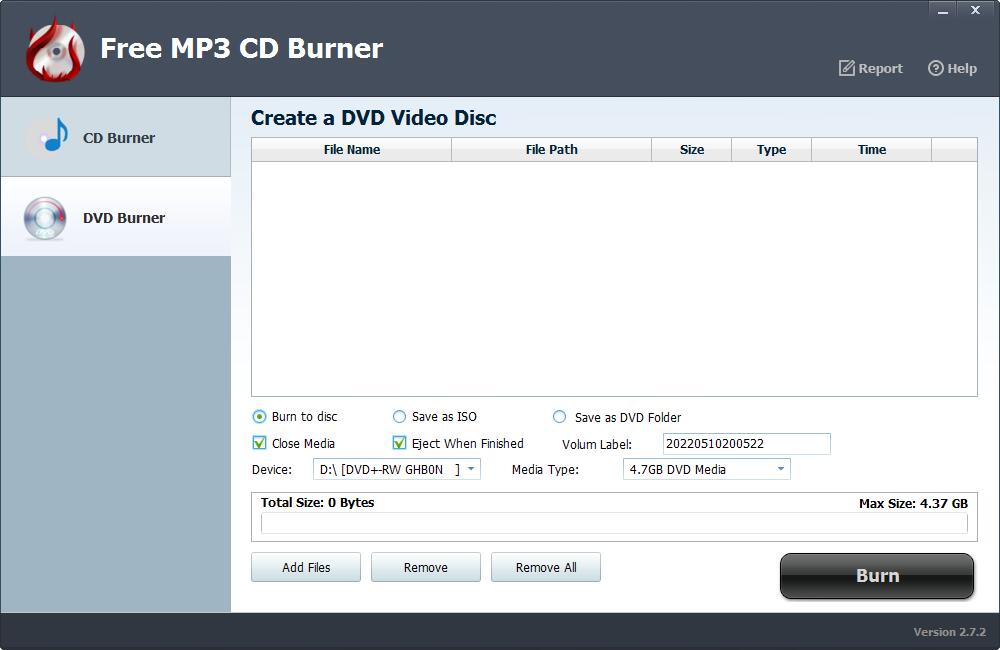Spotify Playlist Downloader for Windows/Mac Free Download 2022
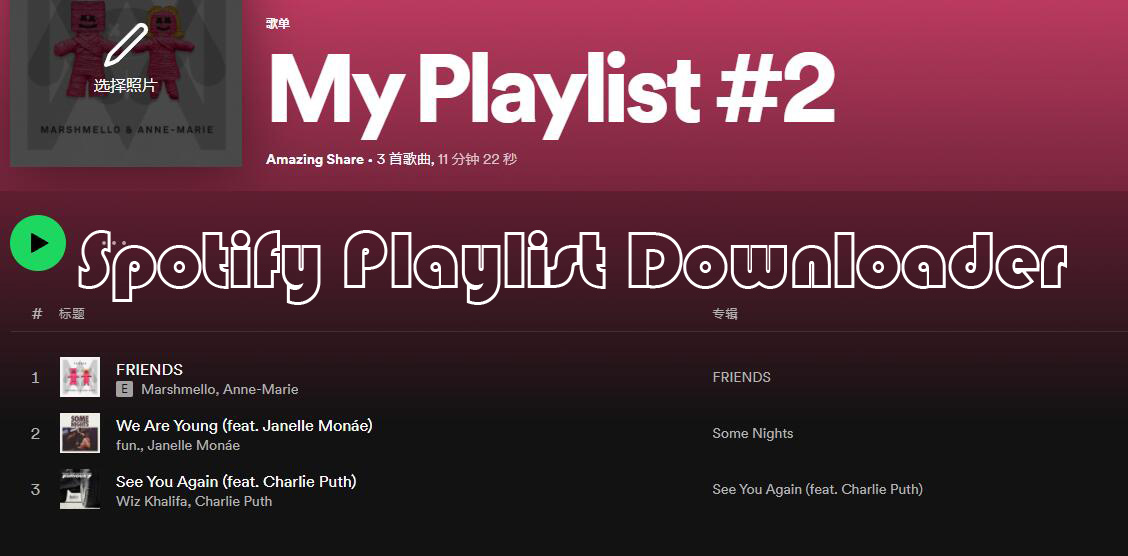
Summary
Spotify playlists can only be played offline on authorized devices or players. For Spotify Premium or Spotify Free users, they are all denied to download Spotify playlists to local drive. To save and listen to Spotify playlists offline, the best option is to download the Spotify playlists to your local computer and convert them to MP3 and other common audio formats.
What is Spotify Music/Song Playlist?
Spotify users can create their own playlists according to their preferences, and there is no limit to the number of tracks, and you can add thousands of songs to a single Spotify playlist. Spotify generates a playlist based on your usual listening habits. On mobile, you can easily find it in "Home"; on Windows/Mac computer, you'll find it under the "Your Library" section.
Why do I need to use Spotify Playlist Downloader?
Spotify Premium subscribers can listen to Spotify playlists offline but they're limited to playing on Spotify official app. If you plan to play Spotify Playlists on MP3 player, transfer Spotify playlists to USB drive, burn Spotify Playlists to CD, etc., this will be a difficult problem. Also, for Spotify Free users, offline mode is unavailable. Also, you may not be able to access Spotify Playlists due to internet connection issues or country restrictions. In this case, Spotify Playlist Downloader tool can help you download your favorite Spotify Playlists for later use.
Spotify Playlist Downloader Software Review
Spotify Playlist Downloader can batch download all Spotify Playlists to the computer local disk, and convert them to a variety of common audio formats, such as MP3, AAC, FLAC, WAV, AIFF, ALAC and AUTO. You can also use the built-in Spotify Playlist CD Burner tool to burn downloaded Spotify Playlists to CD/DVD. Spotify Playlist Downloader guarantees 100% lossless quality to efficiently download Spotify Playlists on Windows/Mac computer.
How to download Spotify Playlists and convert to MP3, FLAC on Windows/Mac
Step 1: Click "Add Tracks" button. Copy and paste the URL of the Spotify Playlists into the box on Spotify Playlist Downloader and then click "Parsing" button to continue.
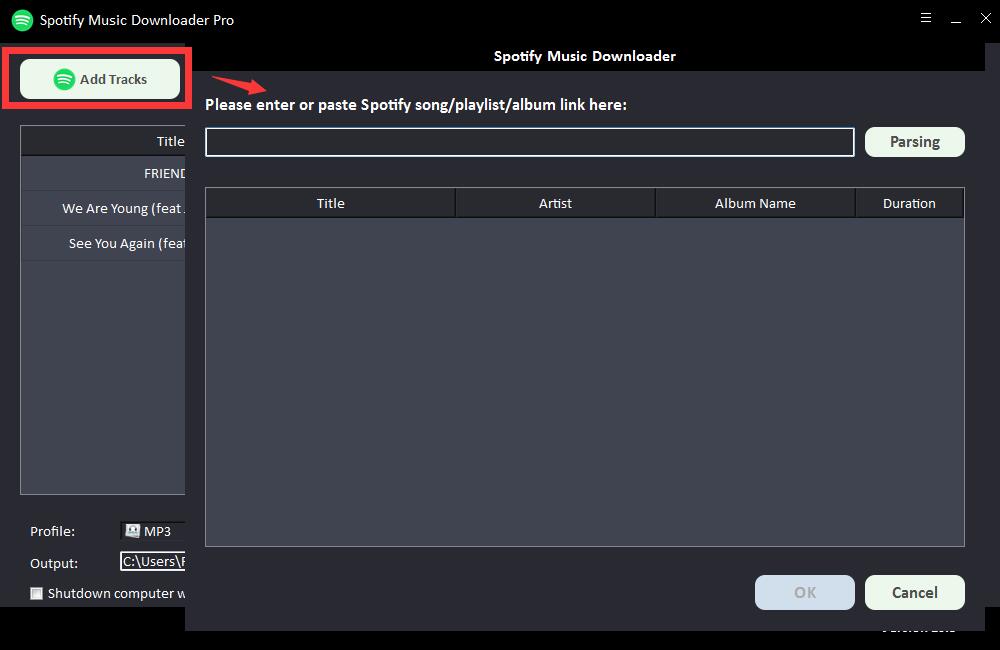
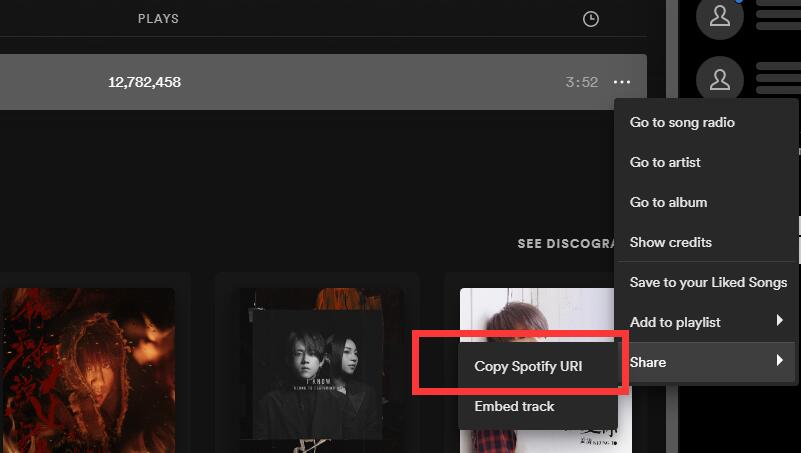
After a short while, all the information about the Spotify Playlist will be displayed, such as Title, Artist, Album Name and Duration. Click "OK" to confirm and go to next step.
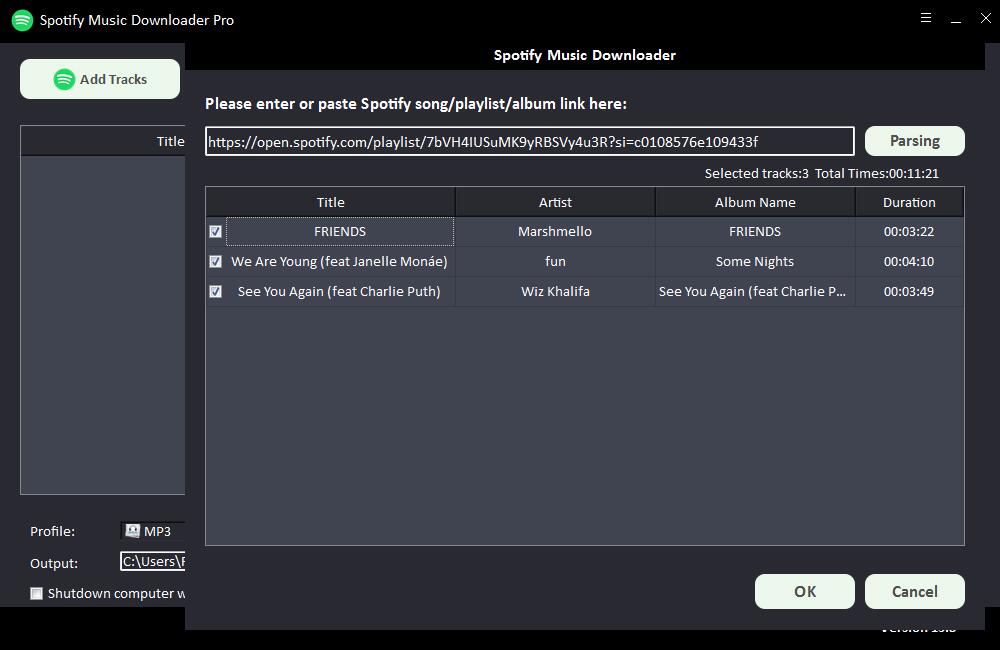
Step 2: Select output audio format from "Profile" drop-down list or you can click "Settings" to change Bitrate and Sample Rate.
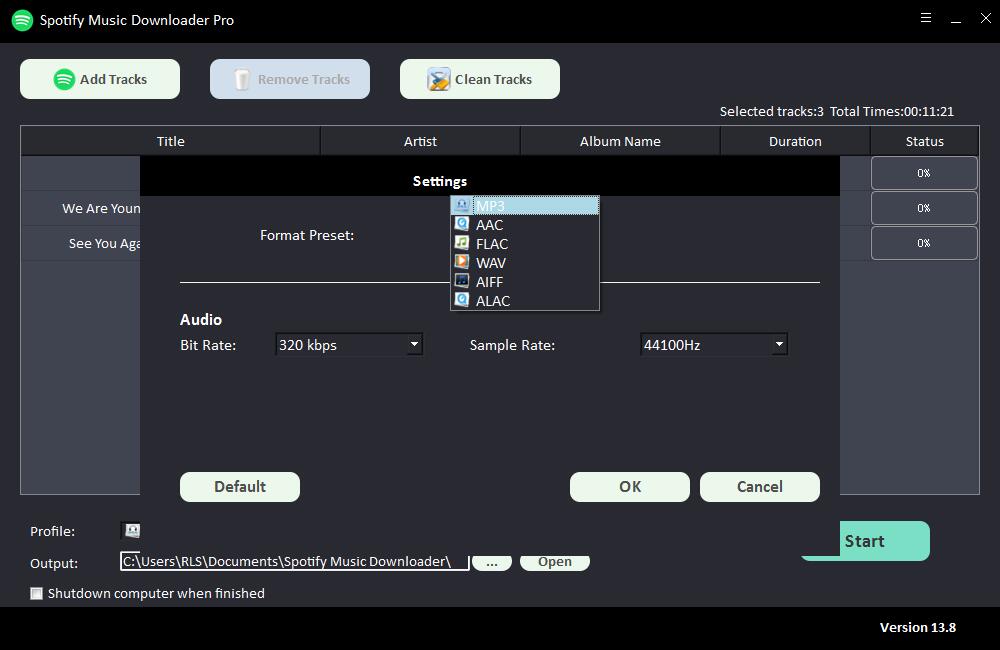
Step 3: Choose output destination and then click "Start" and it will start to download and convert Spotify playlists to MP3, AC, FLAC, WAV, AIFF, ALAC, AUTO and other common audio files.
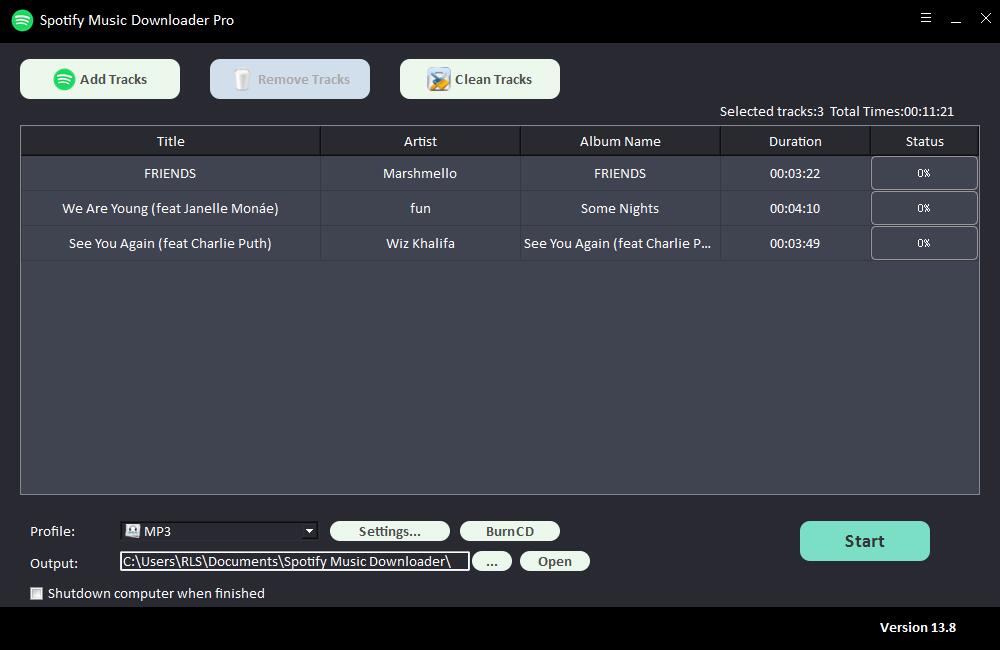
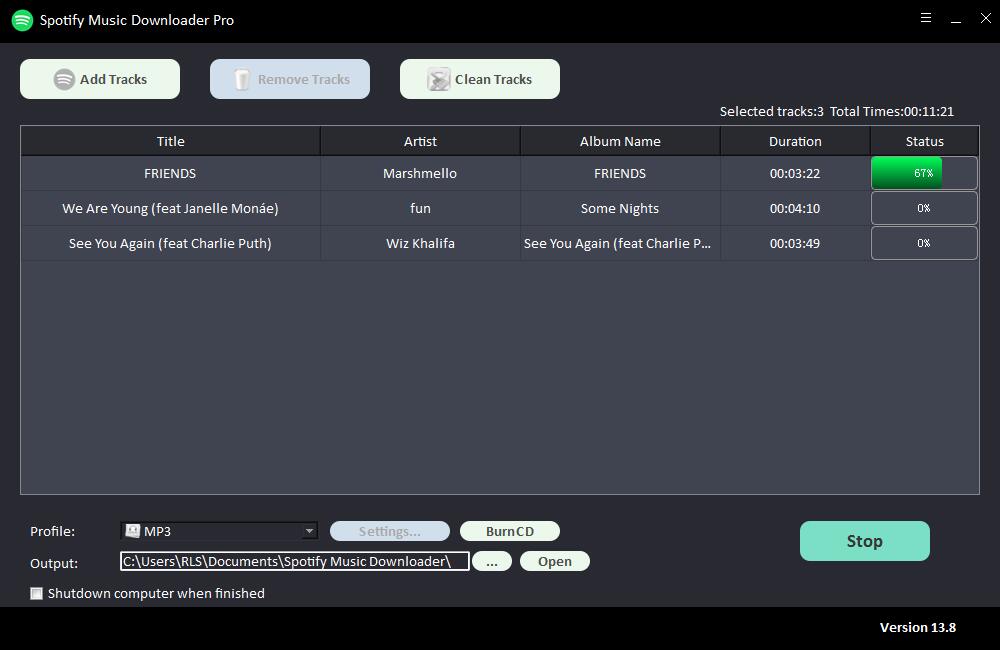
How to burn Spotify Playlists to CD on Windows/Mac
Insert a blank CD-R/CD-RW disc to the DVD drive. Click "Burn CD" to run Free Spotify Playlists CD Burner Software. Click "Add Files" button to import Spotify Playlists and then click "Burn CD" button to start burn your Spotify Playlists to CD.
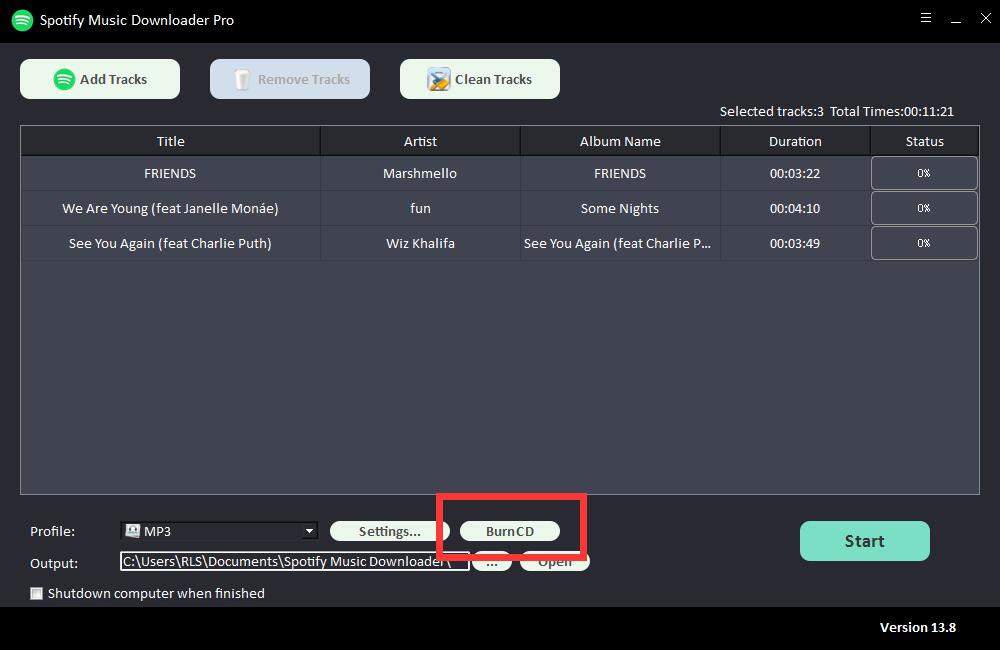
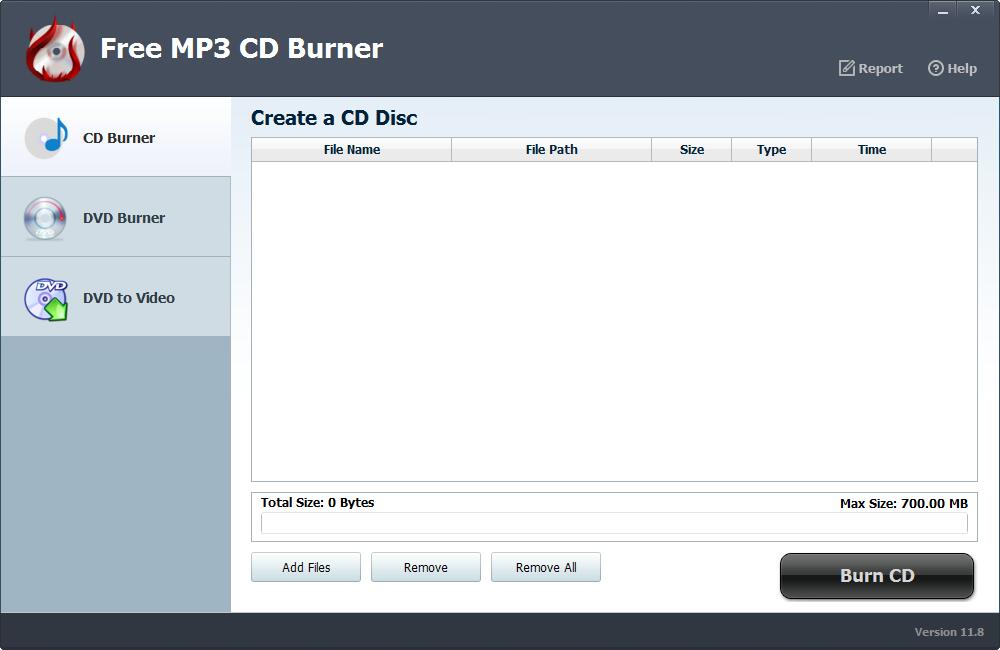
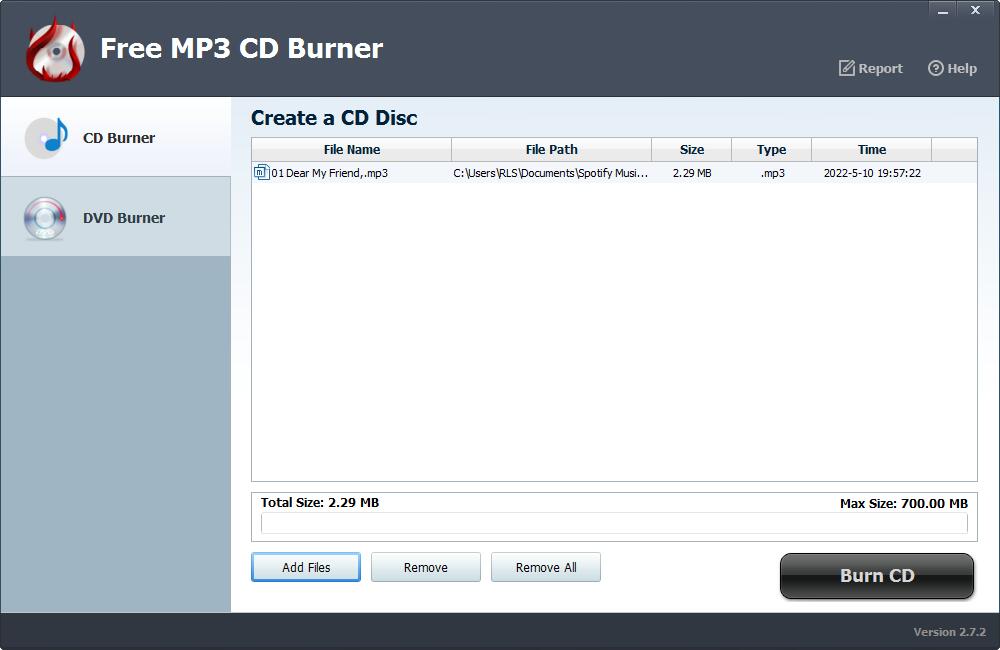
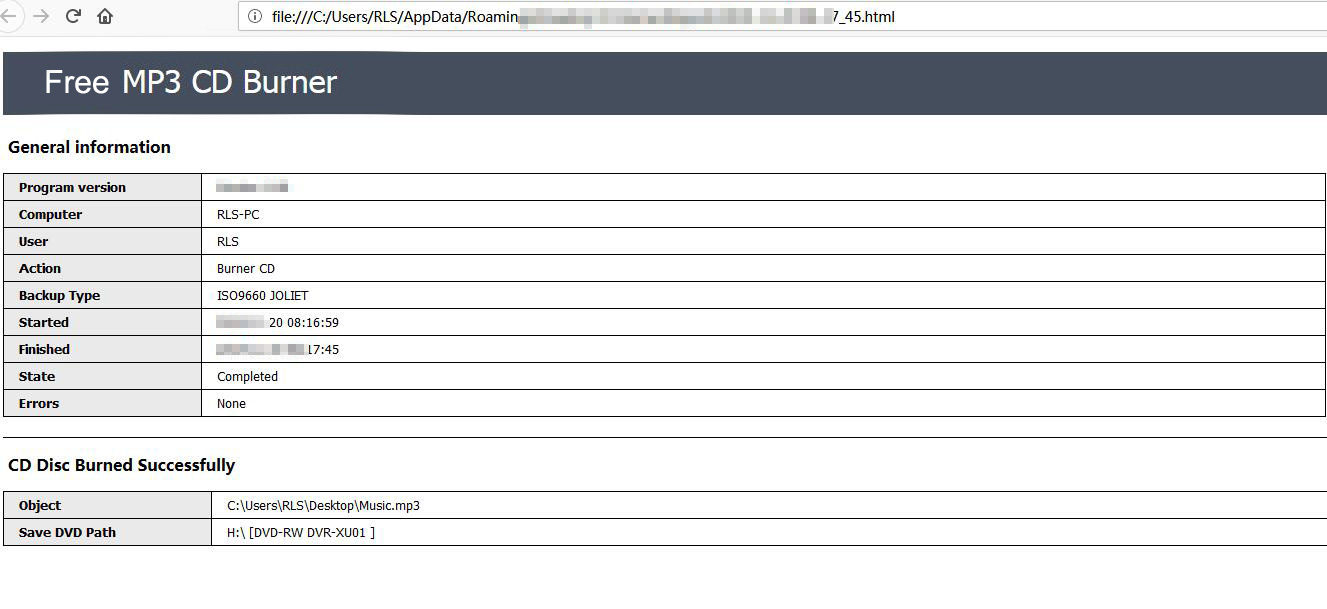
How to burn Spotify Playlists to DVD on Windows/Mac
Click "DVD Burner" and select "Burn to disc" to create DVD, you can also save video as ISO and save as DVD Folder. Select the device from DVD drive list. And click "Add Files" to load downloaded Spotify Playlists. Click "Burn" button to start making DVD movie from Spotify Playlists on Windows/Mac.