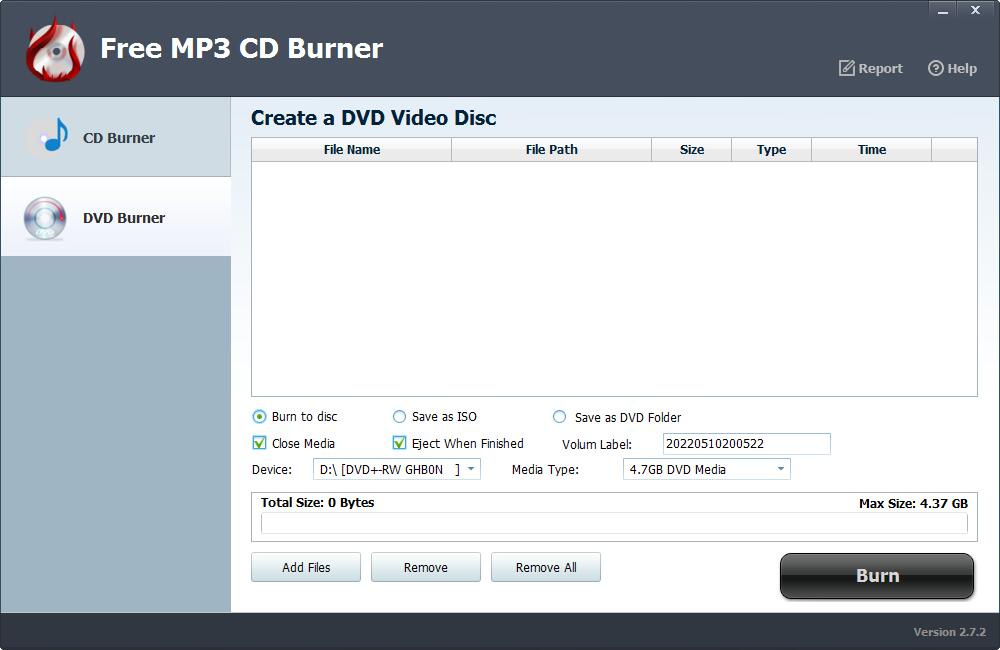Free Mac Spotify Music Downloader User Guide
Solve the problem of Mac error "macOS cannot verify that this app is free from malware" causing the application to fail to start
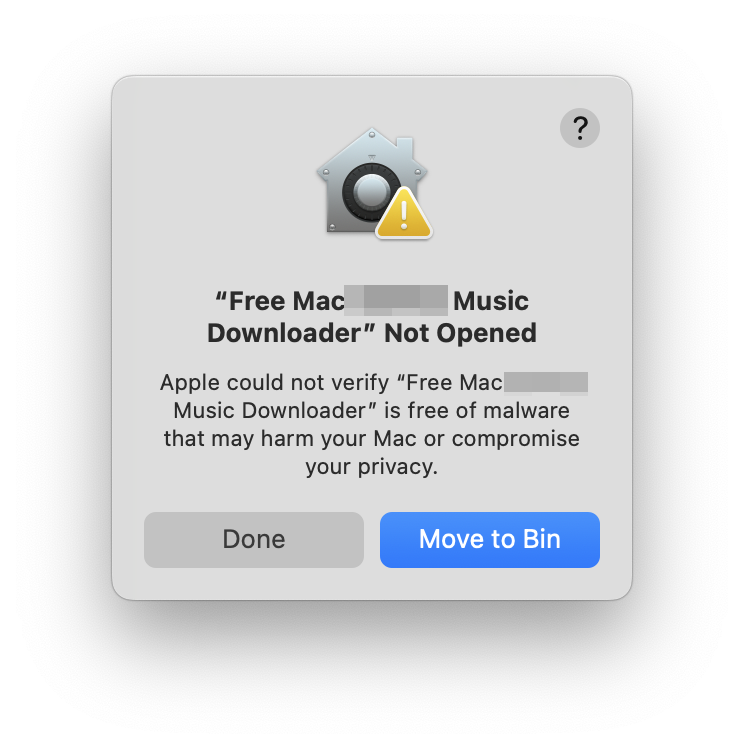
Step 1: Open System Settings, then open Privacy & Security
Step 2: Click Allow Anyway, then verify your identity and you're done
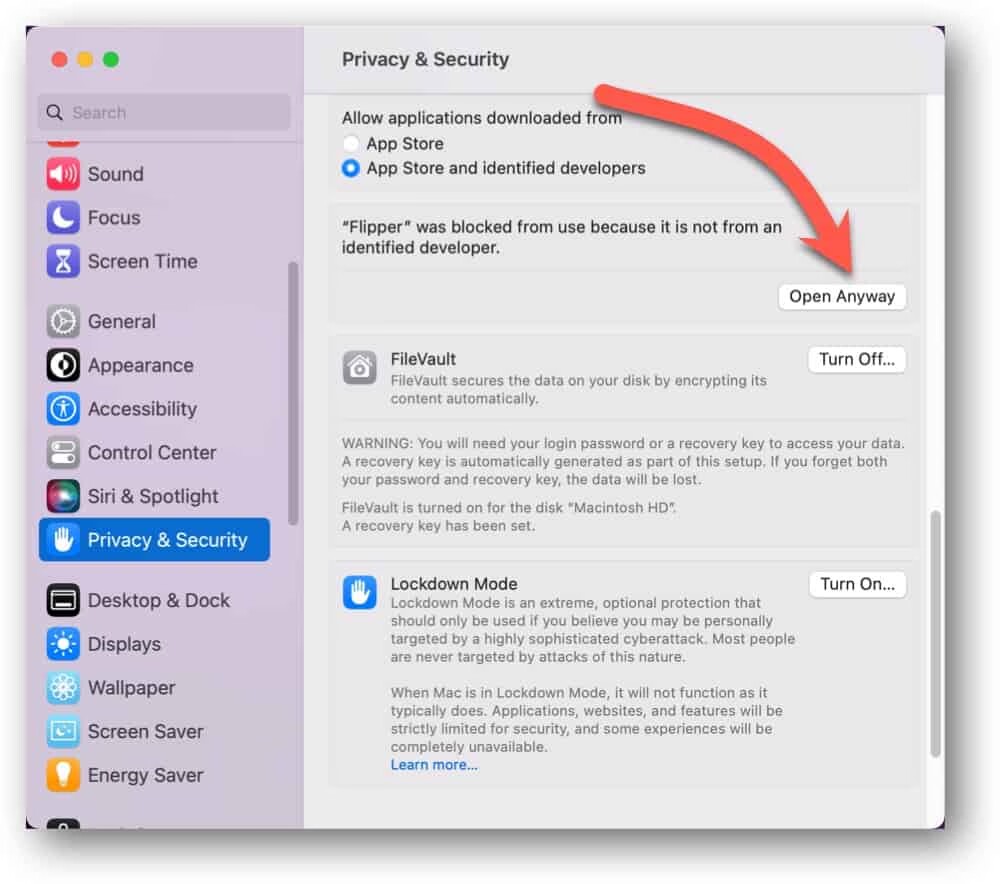
Free Mac Spotify Music Downloader can quickly download Spotify Music, songs, playlists, albums and Podcasts in batches without Spotify Free account or Spotify Premium on iMac, MacBook Air, Macmini, Mac Book Pro, Mac pro and Mac Server. Besides, you can convert downloaded Spotify files to various audio formats, and you can also burn Spotify songs to CD /DVD on Mac. Below are the detailed steps to use Free Mac Spotify Music Downloader: How to Download and Convert Spotify Music on Mac, How to Burn Spotify Music to CD/DVD for Free on Mac.
Please download, install and launch Free Mac Spotify Music Downloader software on your Mac computer. Make sure your network is online. For users who use VPN proxy please set the routing mode to global proxy mode to avoid the failure of downloading Spotify Music.
How to Download Music from Spotify for Offline Listening on Mac
Step 1: Click "Add Tracks" button. Copy and paste the URL of the Spotify song into the box on Free Spotify Music Downloader and then click "Parsing" button to continue.
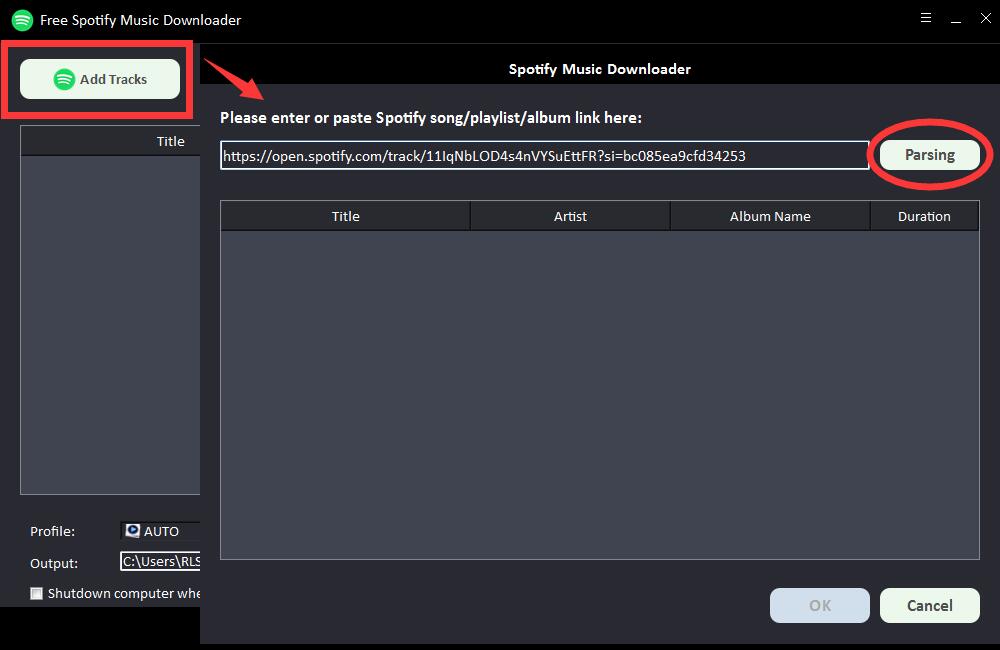
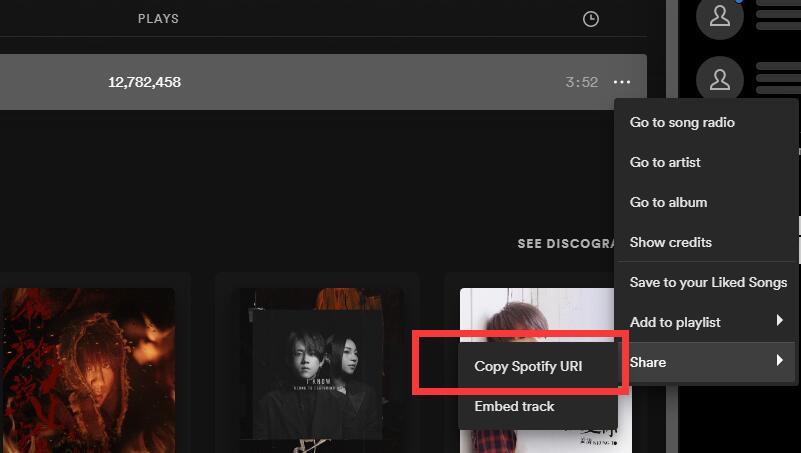
After a short while, all the information about the Spotify song will be displayed, such as Title, Artist, Album Name and Duration. Click "OK" to confirm and go to next step.

Step 2: Select output audio format from "Profile" drop-down list or you can click "Settings" to change Bitrate and Sample Rate.

Step 3: Choose output destination and then click "Start" and it will start to download and convert Spotify songs, playlists, albums and Podcasts to MP3, AC, FLAC, WAV, AIFF, ALAC, AUTO and other common audio files.


How to Burn Spotify Music to CD on Mac
Insert a blank CD-R/CD-RW disc to the DVD drive. Click "Burn CD" to run Free Spotify Music CD Burner Software. Click "Add Files" button to import Spotify music files and then click "Burn CD" button to start burn your Spotify songs to CD.

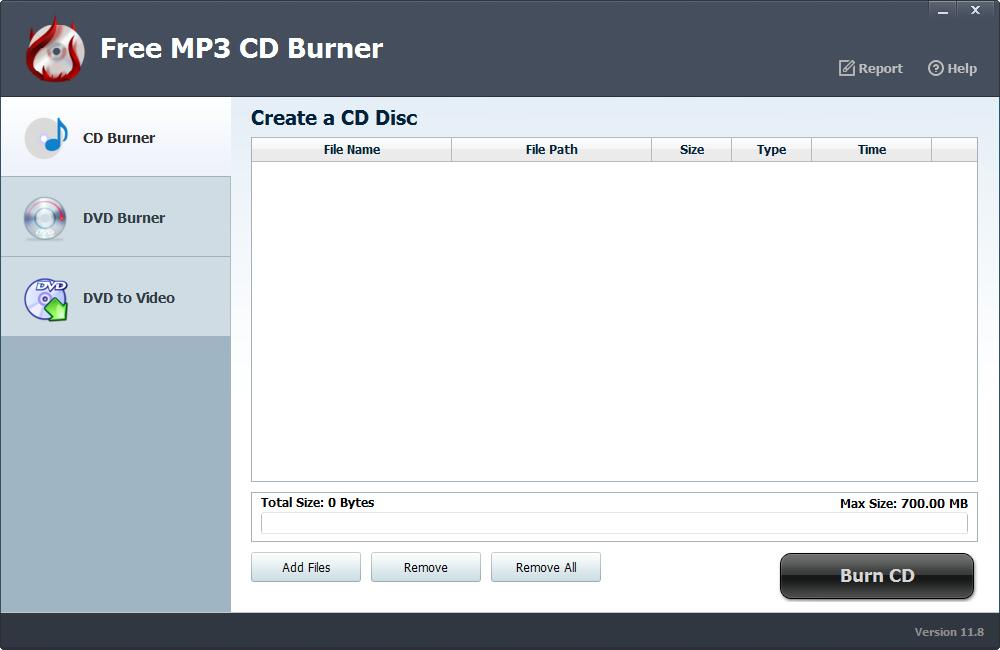


How to Burn Spotify Music to DVD on Mac
Click "DVD Burner" and select "Burn to disc" to create DVD, you can also save video as ISO and save as DVD Folder. Select the device from DVD drive list. And click "Add Files" to import downloaded Spotify Music. Click "Burn" button to start making DVD movie from Spotify songs on Windows 11/10/8.1/8/7/Vista/XP.